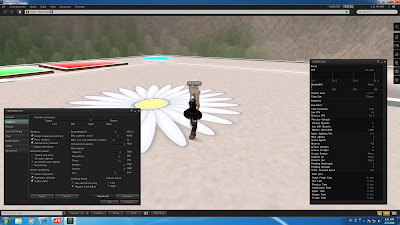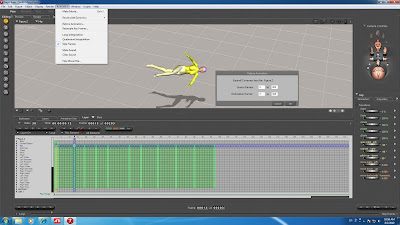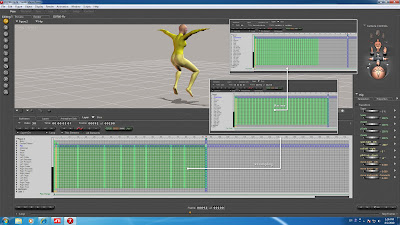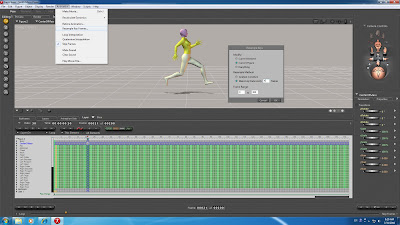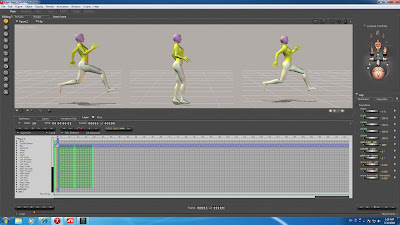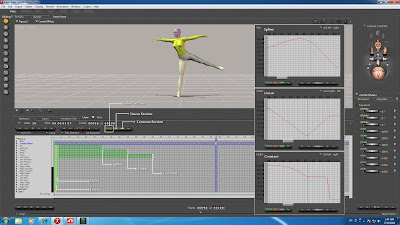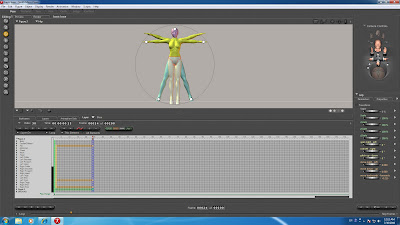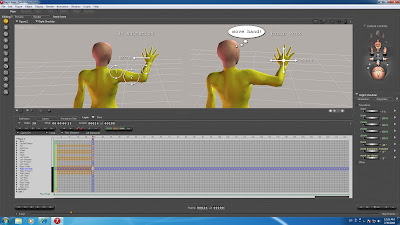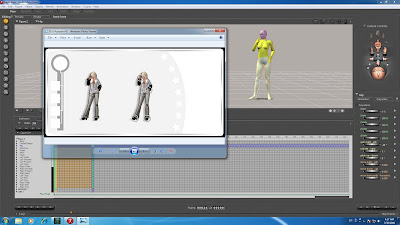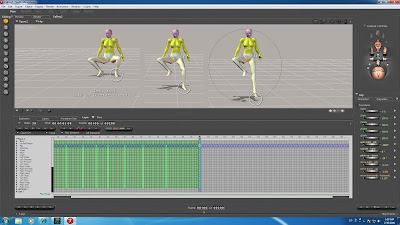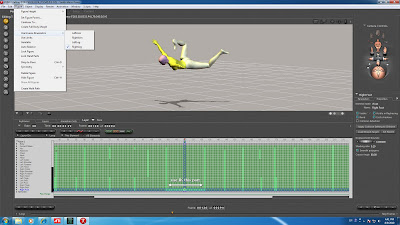 method to apply IK partially, and symmetry function arm and leg.
method to apply IK partially, and symmetry function arm and leg.apply IK partially
1, turn on IK, top menu [Figure]Use Inverse Kinematics->RightFoot
2, select Right Foot(frame) which want to apply IK.
3, push button Spline or Linear Section, make key to Right Foot.
4, repeat it to frame which want to apply IK.
5, turn off IK (Right Foot) and create key automatically to Thigh/Shin
6, if foot rotation is wrong, delete wrong key(Right Foot)
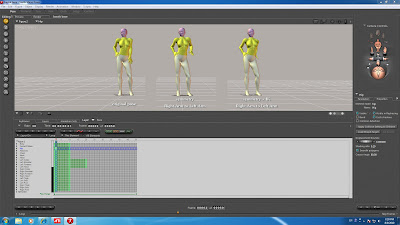 symmetry function can copy parameter right to left, left to right. arm, leg, body.. select frame which you want to apply. top menu [Figure] Symmetry. turn off IK, position is symmetric when turn on IK.
symmetry function can copy parameter right to left, left to right. arm, leg, body.. select frame which you want to apply. top menu [Figure] Symmetry. turn off IK, position is symmetric when turn on IK.use IK + symmetry function, right hand to left hand. put waist same position.
1, create original pose to frame-2 and turn on IK (Right Hand)
2, select frame-20, edit Abdomen & Chest rotation-XYZ value change to zero.
3, turn off IK (Right Hand)
4, top menu [Figure] Symmetry->Right Arm to Left Arm
5, turn on IK (Left Hand)
6, work frame, delete key except Left Collar/Shoulder/Forearm/Hand.
7, move key frame(Left Arm) to frame-2.
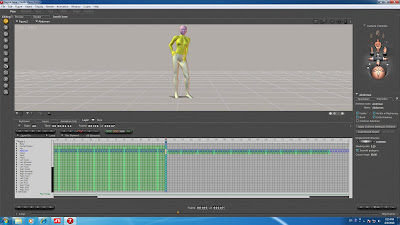 use IK + symmetry function, put hand to waist and apply it to all frames.
use IK + symmetry function, put hand to waist and apply it to all frames.8, create any animation in 100 frames.
9, change total frames x 3, Frame : [0] of [300]
10, frame-105, make pose that put right hand to waist.
copy pose from other files and can paste it. (Ctrl+C), (Ctrl+V)
11, turn on IK (Right Hand)
12, select range, Abdomen & Chest(frame-2 to 100)+(Ctrl+C)
13, select Abdomen & Chest in frame-105, and paste data (Ctrl+V)
14, use resample, every [1] frames, Frame Range [105] to [203]
top menu [Animation] Resample Key Frames..
15, turn off IK (Right Hand)
16, select Right Collar/Shoulder/Forearm/Hand(frame-105 to 203)
17, drag selected range and move to frame-2 (frame-2 to 100)
18, delete work space after frame-100, Frame : [0] of [100]