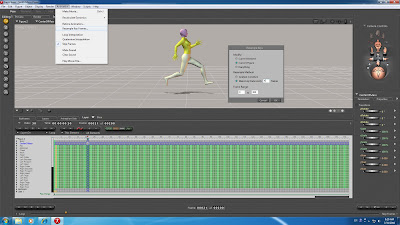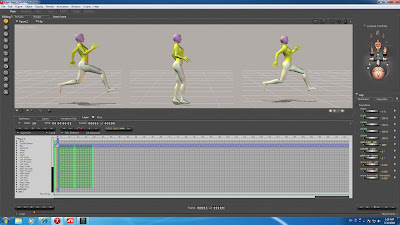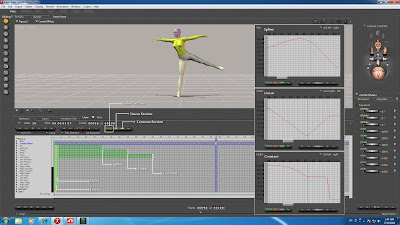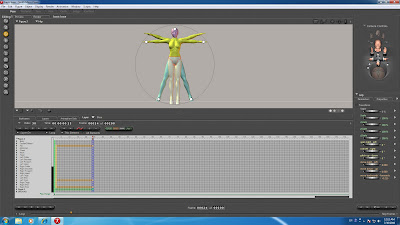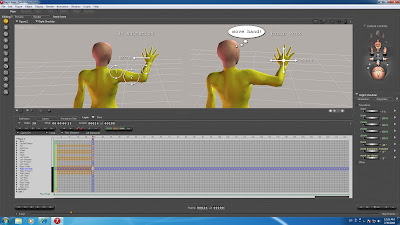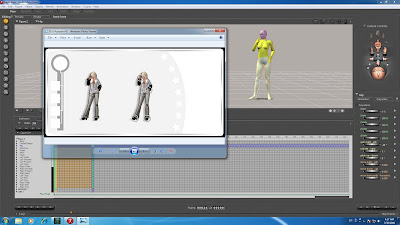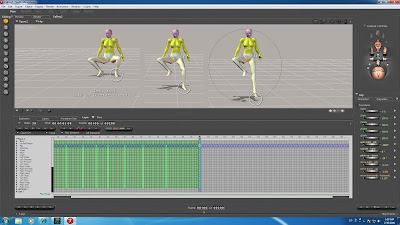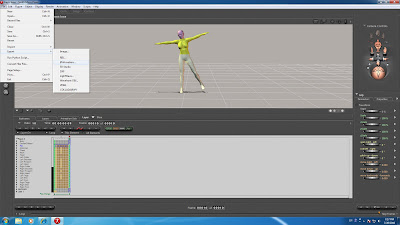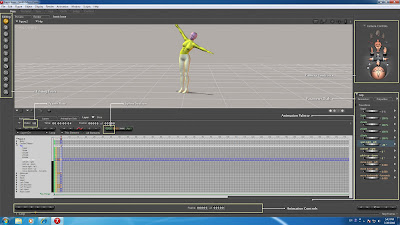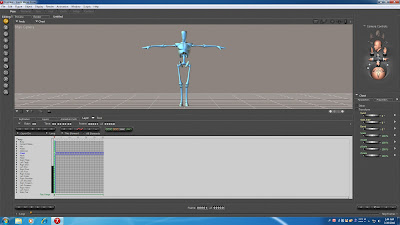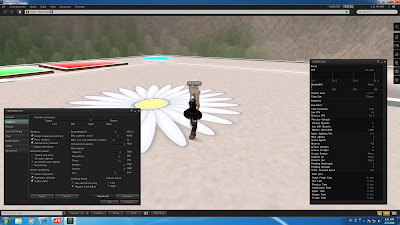 Most suitable frame rate and explanation to compress frame.
Most suitable frame rate and explanation to compress frame.- fps 10 to 14, irregular motion, dance and use motion capture.
- fps 08 to 12, smoothly motion, correct position and movement are not need.
- fps 03 to 06, stop hand or foot position precisely and move it.
- fps 01 to 02, posing animation and linear movement that changing.
frame rate means fps in BVH side. not graphics rendering fps, upload data in second life are time. high fps refers to time and creates frame, animation fps is same as screen fps. CPU make bone from BVH, and transforming avatar mesh. this means animation/skinning. hardware skinning transforms avatar mesh/vertex in GPU side. note-PC graphic processing is slow and when viewer dose not use hardware skinning, system may speed up. this is old item, turn on usually.
much movement animation is smooth when raise fps. but little movement has wobble. raise fps when make dance and irregular movement. there is a case more than limits(data size), when uploaded animation 12fps x 30seconds with irregular movement. you can change frame rate later. however, you should use some fixed fps to keep quality.
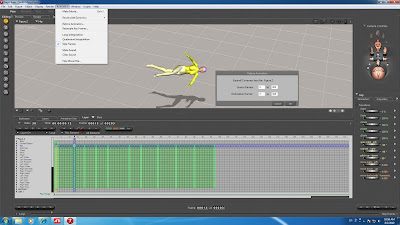 Compress frame with resample and retime function. refer to No.011, if there is much frames, animation is wobble. When you want to animation same as original BVH, compress frame before upload file. little wobbles when compressed frame, but roundness is lost.
Compress frame with resample and retime function. refer to No.011, if there is much frames, animation is wobble. When you want to animation same as original BVH, compress frame before upload file. little wobbles when compressed frame, but roundness is lost.if total frame is 200, change to 203, Frame: [0] of [203], top frame [Animation] Retime Animation, and move key frame. Source frames: [3] to [203], Destination frames: [3] to [103], if you make key frame to frame-150, frame space becomes half. change fps to half. animation palette, Frame : [half], original key frame is not lost, but key frame cant move to correct position. use this function if you don't want to move key frame one by one.
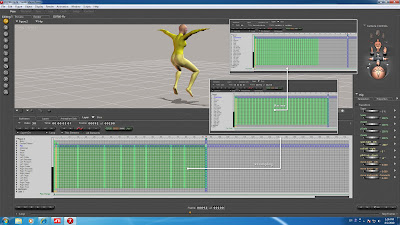 refer to No.010, rebuild key frame at equal distance with resample function. + compress frame with retime function.
refer to No.010, rebuild key frame at equal distance with resample function. + compress frame with retime function.